|
|



Omnicycles offers astrologers features that can be found in no other software and now, Omnicycles has been designed for ease of use. It not only displays the many details of a "normal" Natal Chart, but also presents it in other coordinate systems. For example: Have you ever viewed and studied your chart using coordinates in Right Ascension (instead of the usual "ecliptic" positions? I can tell you from experience that Right Ascension coordinates are indeed "valid" - and they actually do add to chart interpretation. The same goes for our novel "Zenith Chart", which presents a sort of "3-D" view of your chart that shows exactly where the planets were placed in relation to your place of birth. After all, it is your chart, so the place you were when you were born is of tremendous importance. The Zenith Chart shows not only aspects between the planets, but also, between the planets and YOU. As a matter of fact, I find the Zenith chart to be so essential for astrology, that I wrote a book about it it. Check it out at Amazon.com. Our "Omnicycles/Google Earth" feature is the best tool available today for learning the "mechanics" of the natal chart by viewing it projected onto the sphere of the Earth. And now, let's have a look at what Omnicycles has to offer... 1) Natal Chart calculations in various coordinate systems: Ecliptic Longitude and Latitude; Right Ascension, Declination; Prime Vertical; Horizon; Mundane Ecliptic, R.A., Prime Vertical, Horizon; Heliocentric. In addition, you can view any chart as a "Zenith Chart", a new technique that shows the planets as seen from your place of birth. Have a look at sample charts for the different coordinate systems HERE . 2) Chart of the Moment: With one click, you can view the planetary positions of the moment, in the coordinate system of your choice. 3) Small bar graphs showing the distribution of the chart factors in the Elements |

(Fire, Earth, Air, Water) and the Modalities (Cardinal, Fixed, Mutable). This feature may be turned off.
|
4) Atlas of Geographical Positions and Time Changes. You may add other locations to
5) Aspects in "True Body" format. Instead of the normal Ecliptic aspects, you may view
6) See the true distance between the Midheaven or Lower Heaven of a chart, and your Place of Birth. I find this feature to be extremely important (although, to my knowledge,
|

7) "Change Time" menu. Upon selecting this option, a small screen appears that enables you to move a chart through time. Just insert a time interval, click either the "forward" or "backward" arrow, and the date/time of the chart will jump to the new time. Alternatively, you can enter a specific date/time, and view the corresponding chart. This is a very useful feature I myself use practically every day |
8) "Independent Chart" feature. I love this one! Imagine you have one chart on the main screen, then wish to view a second chart. You can make this first chart "independent":
9) Positions Sreeen. This option gives additional positional informatioin for the chart
|
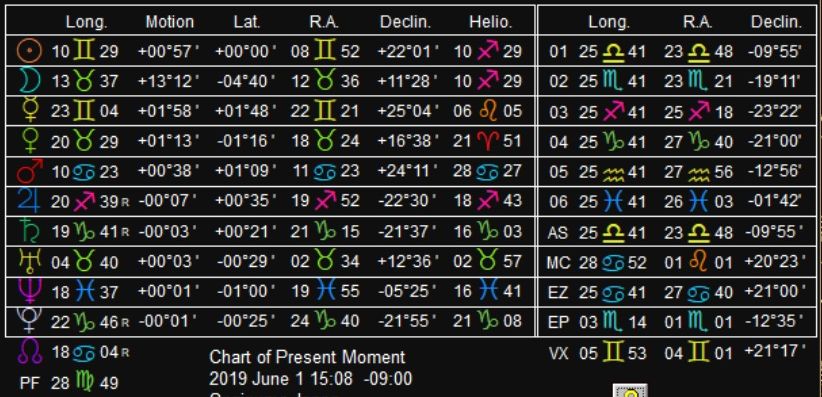
10) House Systems. A generous variety of house systems to choose from: Equal,
11) Change colors. I prefer a dark background, with the chart circle in white. However, |



12) Show meanings of glyphs. If you activate this option and hover over a symbol (planet, sign or house), a small screen containing a short explanatory text will appear.
13) You can activate help screens that will guide you through the process of doing your
14) Aspectarium. Select this option, and a large aspect grid will appear, which shows
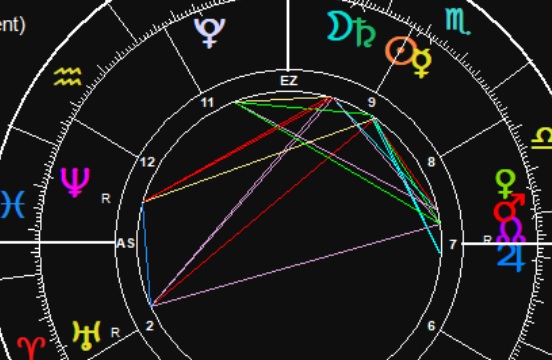 |
16) Lists of Primary Directions: choose from among four common types (Placidus or Regiomontanus, each one with or without Latitude); a list will then be generated that
18) Harmonic Charts: This feature is fantastic for those who wish to study their
19) Research (for the advanced astrologer): The "Research" option is for astrologers
20) Save chart in jpg format. Perfect for those who wish to convert a chart into an
21) Print Chart: Can be used to send the chart to a printer, or to a program that then
22) File Manager: our newest addition to Omnicycles. In time, your main chart file will contain a large number of charts, and you will no doubt wish to organize them. This module allows you to:
All of the above features are fully available in Omnicycles right So what are you wating for? Click the button below to download Omnicicyles, and start using it today! |






